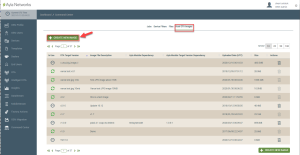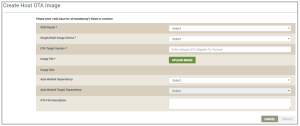Create New Images
Using the Host OTA Images tab, you can create/upload new firmware images for upgrades to the host application of single- or multi-image devices, as follows:
- Click the CREATE NEW IMAGE button, as shown below:
This displays the Create Host OTA Image dialog box shown below:
- For OEM Model, select the OEM model of the devices for this OTA job. This list contains the model IDs of the OEM’s host application board, which are extracted from each Ayla template associated with your OEM admin role. Your selection specifies the OEM model of the target devices that will be updated per this OTA job.
- For Single/Multi Image Device, select Multi Image Device or Single Image Device.
If you select Multi Image Device, the Component Property Name to Validate for Target Version field displays (as shown below). In this field, you must select the name of the property to target on the devices when downloading this image for the OTA job.
- For OTA Target Version, enter the name/firmware version of the image that you are uploading.
- For Image File, click the UPLOAD IMAGE button to navigate to and upload the image.
Once the image is uploaded, the file size displays in the Image Size field.
- For Ayla Module Dependency (optional), select the Ayla module that has the firmware that came with the Ayla device(s) which should receive this OTA job. Specifying the Ayla module dependency is important because the module may be changed over the lifecycle of a device.
The Ayla platform filters out all other modules except for the one you selected for Ayla Module Dependency, and then deploys the OTA update only to the devices with that particular Ayla module. This is an efficient way to send firmware updates to select devices.
- For Ayla Module Target Dependency (optional), select the Ayla module firmware release/version that will be downloaded to the target devices for this OTA job. If you configure Ayla Module Dependency (in Step 6), you must also enter the version of the Ayla module firmware to deploy to those devices..
- For OTA File Description, enter pertinent details on this host OTA image for the OTA job, for example, “this is the software to update the ATM module from version 1.2 to 1.3.2.”
- Click the CREATE button to add this host OTA image to the list of images that can be used in OTA jobs. The following message displays:
Please click here to let us know how we're doing. Thank you.